With new releases from HTC, Samsung and LG getting rave reviews, now is a great to time consider the switch to Android.
If you’re making the jump from an iPhone, here’s a simple guide to make sure you don’t lose any of your favourite photos, messages, music or contacts.
Find out more here: http://www.android.com/switch/
Happy Switching!
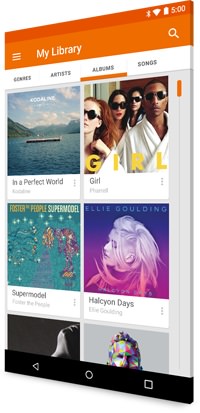 Transfer photos
Transfer photos
Google Photos is a great way to have all your pics – past and future – in one place, with unlimited private storage and accessible from any Internet connected device. There are always lots more choices on Google Play to find the photo app that works perfectly for you.
- On your iPhone, download the Google+ app from the App Store.
- Open Google+ and sign in using your Google account (i.e. your Gmail address and password).
- Select “Auto-Backup” for your photos by selecting the menu icon, followed by the gear icon in the top right. Now go to “Camera and Photos”, touch “Auto-Backup” and switch it on.
- Sit back as all your photos are being saved to the cloud.
- Open the Photos app on your new Android device to see all of your photos from your iPhone or iPad.
Transfer iTunes®
Easily transfer up to 50,000 of your songs from your iTunes library to Google Play Music for free. From there, you can access your collection on any web browser, any of your Android devices or even from your iPhone or iPad.
- Make sure that your iPhone or iPad is fully synced to iTunes on your computer. Your music should all be backed up on your computer when this is done.
- Install Google Play Music Manager on your computer. Music Manager will upload your iTunes music to the cloud. You can download Music Manager here.
- Finish setting up your Google Play account by creating a Google Wallet account*.
Tip: Enjoy your iTunes Disney, Pixar or Marvel movie on your new Android phone or tablet with Disney Movies Anywhere.
Keep all your contacts
If you don’t already know which account your contacts are saved to, you’ll need to check this in iOS. To do this on your iPhone or iPad, tap “Settings”, then “Mail, Contacts, Calendars”. Once you’re in the “Contacts” section, tap “Default Account” to see which account is selected. From the list below, read the instructions for your default account.
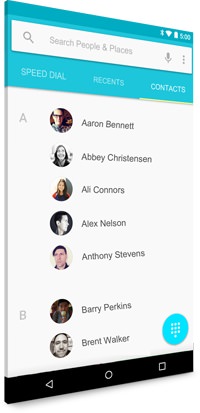 You can transfer your contacts from iCloud to Android as follows:
You can transfer your contacts from iCloud to Android as follows:
- Go to “Settings”, then “Mail, Contacts, Calendars”, then “Accounts” where you should see “iCloud” listed. Open iCloud and turn on the toggle for “Contacts” which will prompt you to “Merge” your device’s contacts with iCloud.
- In a web browser on your desktop computer, go to com, login with your Apple ID and click on “Contacts”. In the lower-left corner, click on the wheel, “Select All”. Once selected, click the wheel again and choose “Export vCard”.
- In a web browser, go to com, click on the “Mail” button in the top left and select “Contacts”. You should see a list of your Gmail contacts.
- Now click the “More” button above the contacts list and select “Import”. Select “Choose File” and select your saved vCard file. When importing is complete, Gmail will display the number of contacts imported.
- Finally, delete any duplicates by using the “Find & merge duplicates” function under the “More” button above the contacts list.
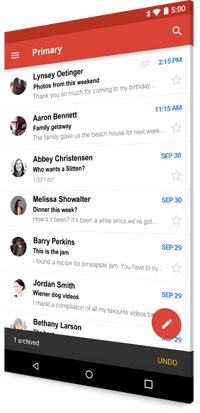 Email and messaging
Email and messaging
To set up your gmail or other messaging services, just simply download the app on your Android phone from the Google Play store and log in. For iCloud email, install an email app that supports IMAP, POP3 and Exchange accounts.
Obsessively checking your phone when you’re waiting for a message? Don’t get caught out with iMessage – if you don’t turn it off SMS or MMS messages may continue to be directed to your old iPhone or iPad instead of being routed to your new Android phone.
- Turn off iMessage before you remove the SIM on your iPhone or iPad by going to “Settings”, then “Messages”. Finally, set iMessage to “off”.
- If you no longer have your old iPhone, you can request that Apple deregister your phone number with iMessage. Learn more.
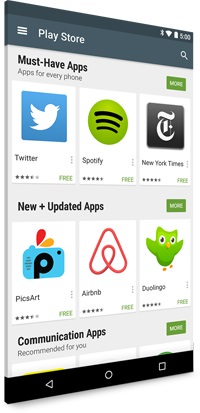 Find all your apps and discover new ones
Find all your apps and discover new ones
Google Play has over 1.3 million apps to choose from so you can find all your favourites and discover new ones. For apps where you’re a subscriber, like Netflix, you can simply transfer your service over to Android for free. Just download the same app from Google Play and sign in to your app.
Liked this post? Follow us on Facebook.

