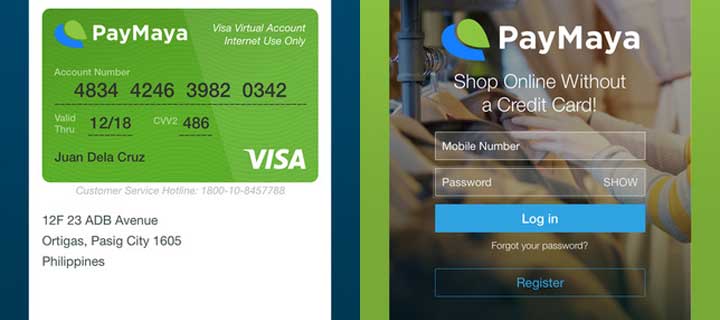If you’re a freelancer who gets paid via PayPal, you’d want an easy way to withdraw your money, and you can, by connecting your PayPal account to a PayMaya Virtual Debit Card. Here are the seven steps to make that happen.
Step 1
Download and install the PayMaya app on your iOS or Android mobile phone.
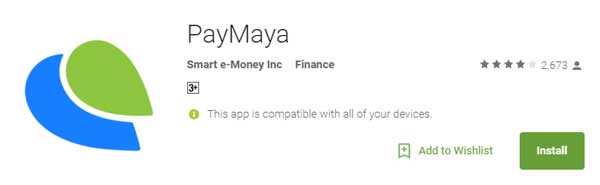
Step 2
Open the PayMaya app and take note of your Visa virtual credit card number.
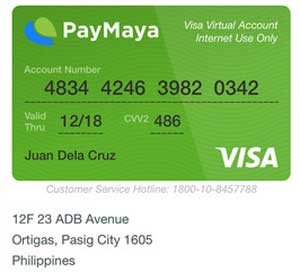
Step 3
Login to your PayPal account and click on “Get Verified”.

Step 4
Enter your PayMaya Visa Virtual Card details and click on “Continue”.
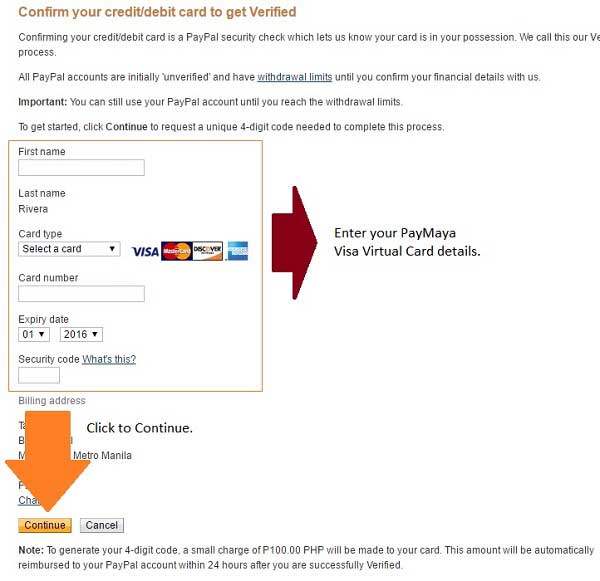
Step 5
PayPal will provide next steps instructions to complete the verification. At the same time, you will receive an SMS with the PayPal code needed to verify the account.
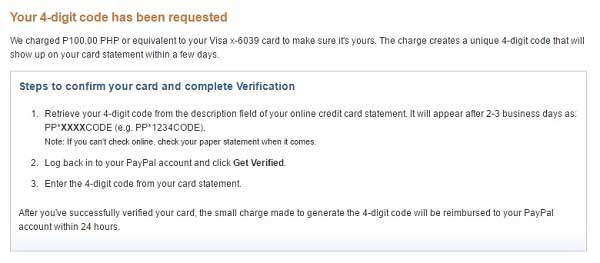
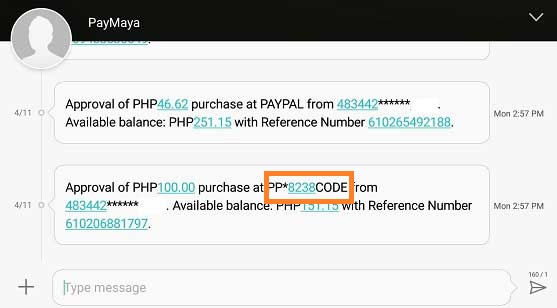
Step 6
Go back to “My Account” and click on “Get Verified” again.

Step 7
Enter the 4 digit numerical code from the SMS you received and click on “Confirm Card”.
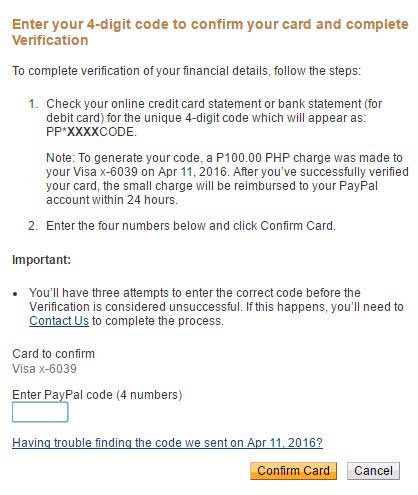
That’s it. Your PayPal account is now verified – you can now receive payments made to your PayPal account and you can also make purchases online using your PayMaya Virtual Debit Card.
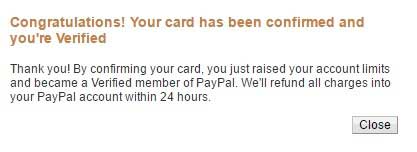
Liked this post? Follow SwirlingOverCoffee on Facebook.