With companies pivoting to remote work arrangements, it has become critical for business continuity to provide employees with the best equipment that will help ensure their continued productivity. But creating an environment optimized for telecommuting takes more than just a laptop and Internet connection at home. In many cases, particularly for those who are in the finance, design, programming, or engineering industries, a monitor could lead to teleworking success.
Monitors are an essential tool for an effective work from home environment—they can improve employees’ work experience, boost productivity and be a smart health investment. As the global leader in PC monitors for seven years running1, Dell reveals its top six tips for selecting the right monitor for remote work.
1. Screen Size and Resolution
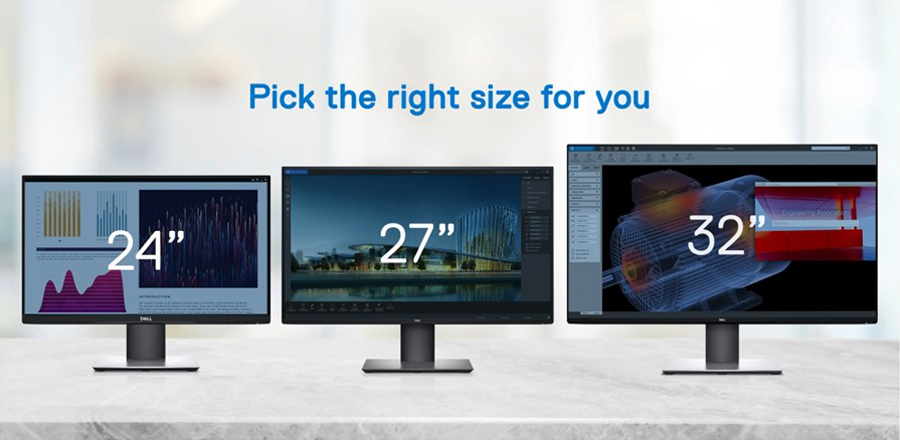
Resolution and screen size go hand-in-hand. A larger monitor typically requires a higher resolution; because with more pixels in each square inch of the display, users will get sharper images. For example, 27-inch QHD (2560 x 1440), 32-inch 4K (3840 x 2160) and 34-inch WQHD (3440 x 1440) displays are the recommended size and resolution with more than 100 pixels per inch.
Determining the right screen size and resolution is an important first step. Having more screen space to see and do more has a direct correlation to increasing productivity. The typical screen size for most office work, including emails, Internet browsing and Microsoft Office documents, is between 24 and 32 inches. If bigger and wider screen space is a priority, it may be necessary to have more than one monitor, or one ultrawide curved monitor, commonly between 34 to 49-inches. Monitors with ultra-thin bezels are ideal for creating seamless multi-monitor configurations, resulting in less distraction from bezel breaks.
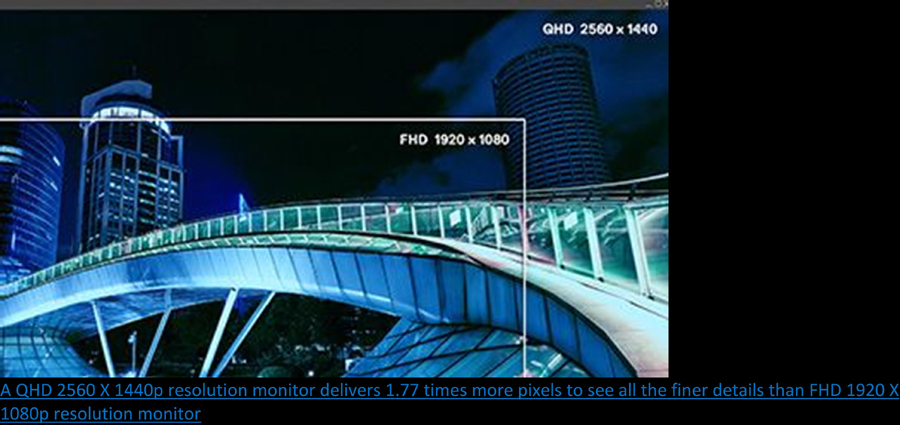
Financial service workers, software developers, and data scientists typically benefit from one large screen space (43 to 49-inches) to view large amounts of data in their workspace. They often appreciate monitors that can connect and display content from multiple PCs.
2. Ergonomics & Well-Being
Remote work employees tend to put in longer working hours, so having the right equipment to support employee well-being is crucial. According to Forrester Research, 92% of workers believe ergonomically optimized monitors are critically important for improving their productivity. Squinting at a screen or slouching over your monitor can lead to poor posture, back issues and eye strain. To help with these issues, it is important to choose a versatile monitor with height and tilt adjustability to ensure correct posture and viewing alignment.
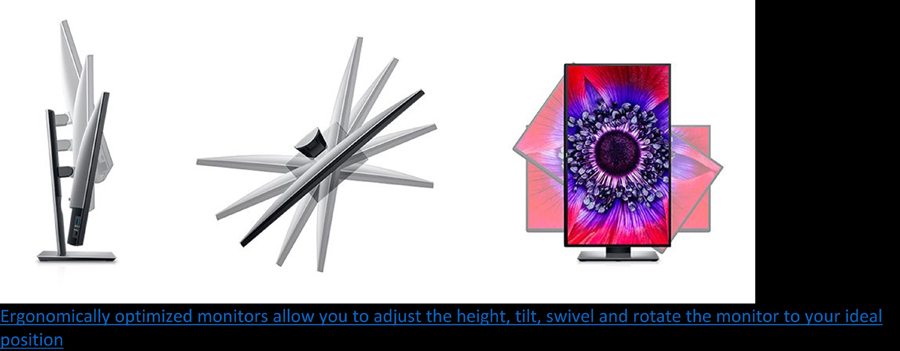
Like other electronic devices, monitors emit low blue light that can tire eyes when viewed over extended periods of time. Choose monitors with low blue light and flicker-free technology to minimize blue light emission and flickering images to maximize eye comfort.
3. Connectivity
It is important to consider what devices will be connected to the monitor and check laptop ports for compatibility. Common ports on laptops today include HDMI, USB-C and Thunderbolt 3. Opt for a clean desk setup with a USB-C monitor. This can help reduce cable clutter and allows users to charge their laptop and transfer data, audio and video signals all in one single cable.
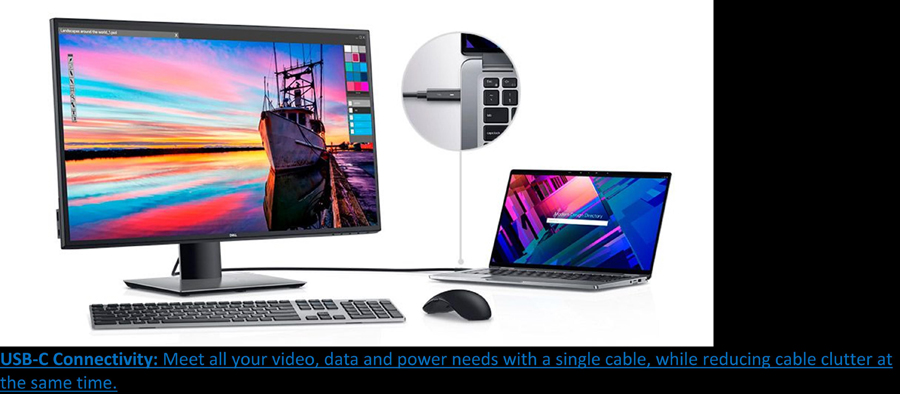
In addition, other essential accessories such as a keyboard and mouse, webcam, headset or charging cell phones will need multiple USB ports. Dell monitors typically provide four USB ports, making it possible connect to more devices.
4. Energy Efficiency
Like other home appliances, energy efficiency is important. Monitors that are certified for reduced energy consumption like Energy Star or EPEAT can save up to $52 USD in annual utility bills. Advanced monitors may also offer features that reduce power consumption by putting the monitor to sleep after a period of inactivity.
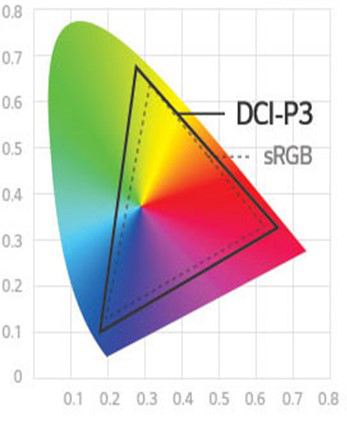
5. Color
Professionals in the creative industry like photography and videography should consider color coverage, accuracy and calibration when purchasing a monitor.
A monitor that is compatible with an external colorimeter or has one that is already built-in is best for quick and easy calibration. Choose a monitor with DCI-P3 above 95% coverage with factory calibration will help with color critical tasks.
6. Collaboration
Monitors that include a built-in camera, microphone and speakers are growing in popularity with the increased frequency of video conferencing calls. If you’re on video calls for majority of the work day, look for a monitor that includes these collaborative features to ensure that participants can hear and see you clearly.
Having the Right Devices for a New Work Environment
With more organizations offering flexible working arrangement, selecting the right monitor for a home office is crucial from a productivity standpoint. Users should consider future proofing their monitor investments with larger screen sizes, higher resolutions and better connectivity.
Investing in the right monitors for a more comfortable working environment at home will reap returns in the long run in terms of overall health and work productivity. For more information on Dell Monitors for Work, visit here.
Liked this post? Follow SwirlingOverCoffee on Facebook, YouTube, and Instagram.


