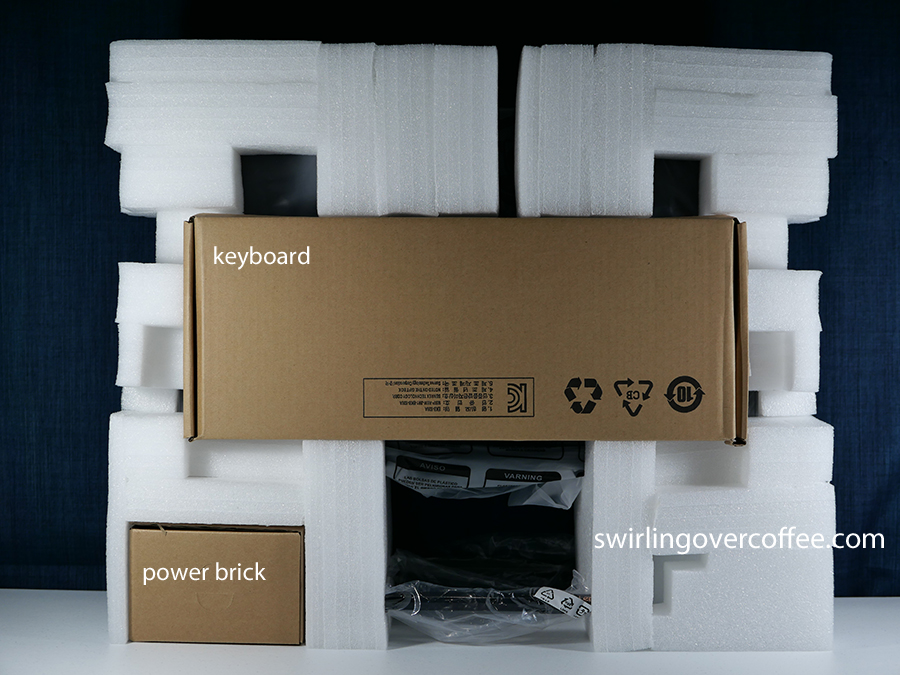An All-in-One PC (AIO) is (1) supposed to save desktop space by not having a separate CPU tower (the CPU internals are packed inside the monitor) and (2) lets you plug in the PC and get to work (by having comes-with items – a wired keyboard, a wired mouse, and needed cables). The Lenovo IdeaCentre AIO A340 ticks both requirements. We’re unboxing it now.
Lenovo IdeaCentre AIO A340 F0EB003HPH Full Specs
21.5-inch non-touch FHD Display (1920 x 1080)
Intel Pentium Gold 5405U Processor
Windows 10 Home
4GB DDR4 RAM
1TB HDD
Shared GPU (Intel Integrated Graphics)
Optical Disc Drive
720p WebCam with Slide Cover
Comes with
* USB mouse
* USB full-sized keyboard
* Power Brick and Cable
* Cable Organizer Clip
Ports:
* Power
* Ethernet
* 2 x USB 2.0
* 2 x USB 3.0
* 1 x SD Card Slot
* 1 x headphone jack
Free McAfee LiveSafe Subscription
Dimensions: 490.5 mm x 185 mm x 418.88 mm
Weight: 5.8kg
Php 28,995

What’s in the box
So the box looks big but is not that heavy. Inside and well-packaged for a bumpy ride are the:
Monitor with already connected metal stand, which tilts up and down a bit, for adjustable comfy viewing, but doesn’t swivel sideways. There are very small bezels surrounding the screen, which we’ve yet to turn on. On a side note, and a good one, there’s slide-over cover on the top-positioned webcam, which is a good thing for privacy worriers. The monitor’s body is plastic and the rear part is, somehow, a magnet for dust and hair.
Wired keyboard, a full-sized basic one with a number pad for tactile comfort in punching in the digits on spreadsheets. Foldable feet under the keyboard let you raise it for a more comfy typing experience. The keys seem nice to type on, but more on that later.

Wired mouse, a basic one with left and right keys, a scroll-wheel middle button, no added features, and Lenovo branding.
Power brick and power cable, which look like the charging bricks that come with laptops, meaning the brick charger is really small.
Documentation and user guide, which are straightforward (actually, you can go ahead and connect all the cables and peripherals and plug it in, all without having to consult the user guide).

Cable management clip. We we’re puzzled about this plastic item, until we saw on the Lenovo website (on the A340 page) that it’s for tying together all the cables (power, mouse, keyboard) on the metal tube stand. Sadly, our plastic clip was already snapped in two when we got the entire review package. We taped it together, but it was a flimsy repair job, and we ended up not using the clip at all. That said, you can use a cable tie or any rope to keep the cables tidy.
Plugging it in, first boot, and other notes
Again, we’re doing this without consulting the user guide. Because the monitor IS the PC hub itself, it has the ports and the Optical Disc Drive (ODD). The rear part, just below where the metal stand connects to, are the ports: power, ethernet, HDMI, and 3 Type A 2.0 USB ports. You’ll use two of those USB ports for the keyboard and mouse, leaving you with one free. But there’s another USB port on the left side (for connecting external drives or your phone – because it’s easier to reach than those on the back), beside an SD card slot. With that, the mouse and keyboard are plugged in, and the power brick connected to an outlet.

We ran our hands around the monitor’s edges to look for a power button, which we found on the right side, under the slide-out Optical Disc Drive. After boot up, responsiveness felt a bit slow. But we’re going to run a ton of Windows updates first and reserve verdict for performance later. We’re aware, for course, that there’s no SSD here and the CPU is a bit behind Core i3 (both of which may explain the A340’s accessible price of P29k).
With everything in place, the entire AIO looks Spartan, and we have lots of room on our desk, more so than if we had an extra tower CPU eating up space.
Not all comes-with software are annoying bloatware. We could always ignore Lenovo Advantage (which is said to tailor the user experience of the unit more) altogether, and we think McAfee LiveSafe contributes to the slow down experience (it’s free, or there’s a free subscription, so we didn’t delete it). But Windows Defender can be enough (for the most part) for keeping your PC safe.

You know, it would have been nice for the AIO to come with a MS Office installed – just Word, Excel, and PowerPoint would have been a great selling point for the AIO as a budget desktop home office PC.
We ran the standard Windows updates, of which there were tons. We re-stared the AIO a few times to accommodate the updates. Since we felt the responsiveness was a bit slow (launching and switching between apps gave us a slight wait time, which can be annoying if you’re used to faster speeds), we wanted to wait until all the Windows updates we’re done, and some apps installed (like a trial MS Office, and resource-hog Chrome, and Brave browser, which by default blocks ad and trackers and other things for a faster browser experience).

The mouse is basic – it’s comfortable, we experienced no jumps or lags even without a mouse pad used, and it seems reliable. But the real winner is the full-sized keyboard.
The display is big and “light”, meaning you can drag it to face any direction (useful when you need to plug in a USB device or when you need to avoid glare). The display is Full HD, plenty bright enough for most tasks, and is nice for watching videos (we loaded some videos saved on the desktop) – colors are okay, not eye-popping saturated, but with enough contrast and life. We we’re not expecting much for content consumption as the product’s pitch was mainly as an unbox-and-go budget AIO, but the display is actually good. The sound is even louder that we expected.

As with large displays, the PPI is low and text is a bit blurred – something you can remedy by activating Windows Clear Text and installed MacType (which provides nearly system-wide anti-aliasing for text). But if your eyes are not picky with text blur, you won’t need any of these work-arounds. That said, images look good.
Now, about that winning keyboard – keys are spaced right, tactile typing is present (the keys are not shallow), there are dedicated parts for document / web page navigation (full-sized directional keys, Page up/down, Home/End), and of course, for those of us used to touch-typing on a number, a numpad. If you don’t like the laptop typing experience lately (many recent laptops have shallow keys, and some have cramped keys), this full-sized keyboard may be for you. You can even place it on your lap (if you like that) and type away.
Because the entire package is light, you practically have a portable desktop PC – just unplug, round up the cables, and you can heft the monitor under one arm and place it on another table. And because there’s so much space available, you can eat in front of the monitor (just shove the keyboard and mouse under the screen).
By the way
In Lenovo’s recent line up of IdeaCentre devices, the A340 is the most affordable. See below.
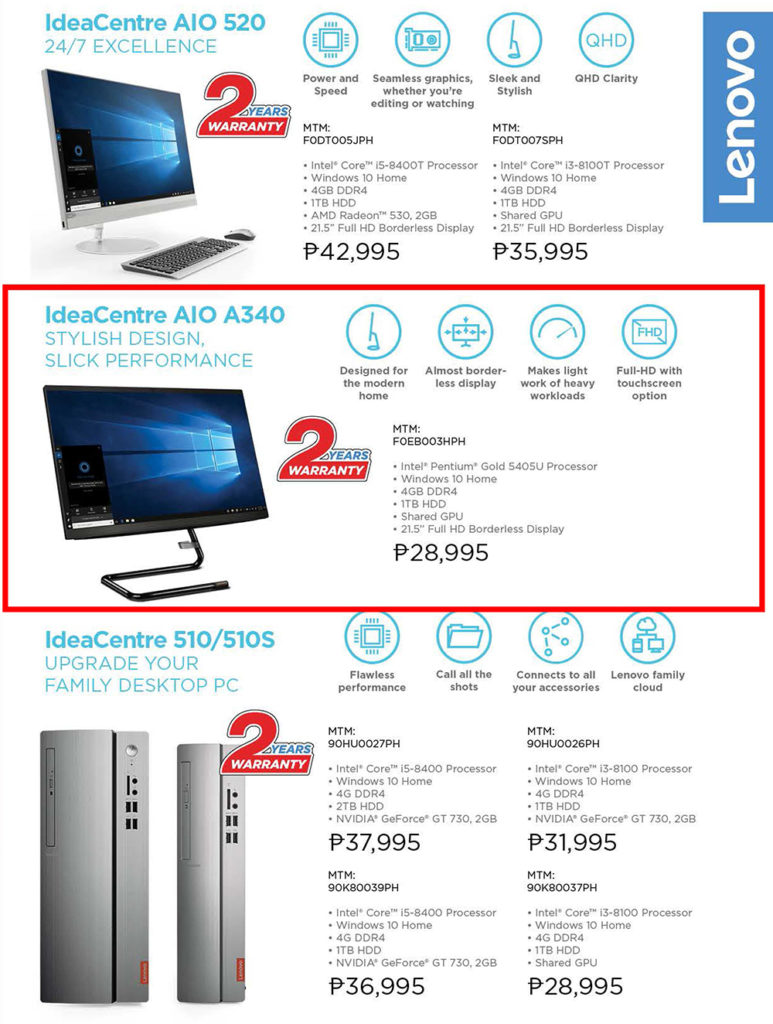
And That’s a Wrap
That’s it for our unboxing and first look. We’ll be back with the full review soon.
Liked this post? Follow SwirlingOverCoffee on Facebook, YouTube, and Instagram.